 HOME
Generic Build Support (GBS) - User Manual
HOME
Generic Build Support (GBS) - User Manual Install Notes





















perl command must be either in the PATH or
specified via an Environment-Variable (GBS_PERL_PATH).export GBS_PERL_PATH=/opt/ActivePerl-5.26





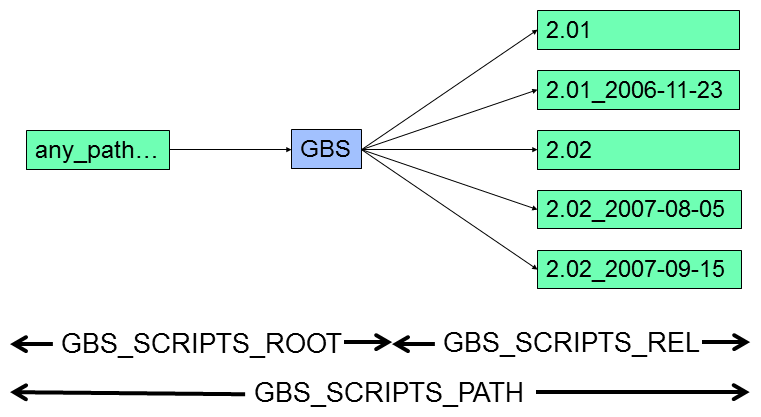
perl command must be either in the PATH or
specified via an Environment-Variable (GBS_PERL_PATH).




