 HOME
Generic Build Support (GBS) - User Manual
HOME
Generic Build Support (GBS) - User Manual Quick Start















perl command must be either in the PATH or
specified via an Environment-Variable (GBS_PERL_PATH).

















gbssettings → Change Profile settings → General Settings





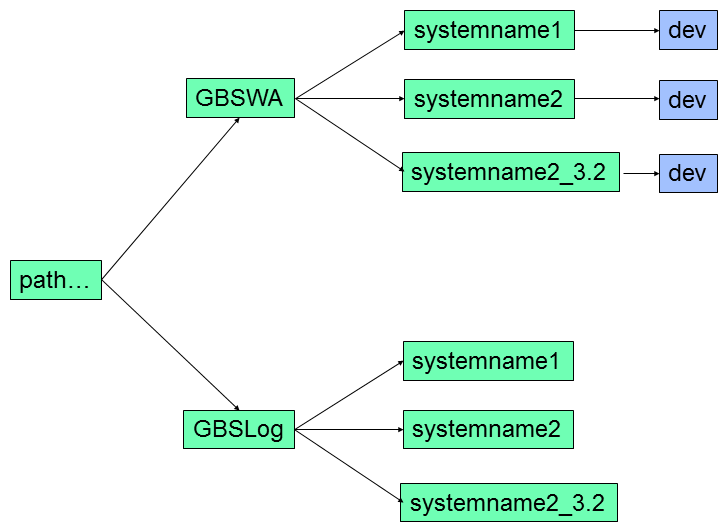
cd to that directory (if you are not already there)





| cdlog | cd to the log directory as specified by GBS_LOG_PATH (or $HOME) | |
| cdsystem | cd to current System | |
| cddoc | cd to the doc of the current System | |
| cddev | cd to the dev of the current System | |
| cdext | cd to the ext of the current System | |
| cdres | cd to the res of the current System | |
| cdsys | cd to the sys of the current System | |
| cdsysbuild | cd to the sysbuild of the current System | |
| cdsysaudit | cd to the sysaudit of the current System | |
| cdsystool | cd to the systool of the current System | |
| cdsilo | cd to the silo of the current System | |
| cdtmp | cd to the tmp of the current System | |
| cdsub | cd to the current SubSystem directory | |
| cdbuild | cd to the build directory of the current SubSystem | |
| cdaudit | cd to the audit directory of the current SubSystem | |
| cdtool | cd to the tool directory of the current SubSystem | |
| cdcomp | cd to the comp of the current SubSystem | |
| cdimport | cd to the import of the current SubSystem | |
| cdexport | cd to the export of the current SubSystem | |
| cdapp | cd to the app directory of the current Non GBS SubSystem | |
| cdsrc | cd to the src directory of the current Component | |
| cdinc | cd to the inc directory of the current Component | |
| cdloc | cd to the loc directory of the current Component | |
| cdbld | cd to the bld directory of the current Component | |
| cdbuild | cd to the bld/Build directory of the current Component / Build | |
| cdaud | cd to the aud directory of the current Component | |
| cdopt | cd to the opt directory of the current Component | |
| cddat | cd to the dat directory of the current Component | |
| cdsav | cd to the sav directory of the current Component | |





